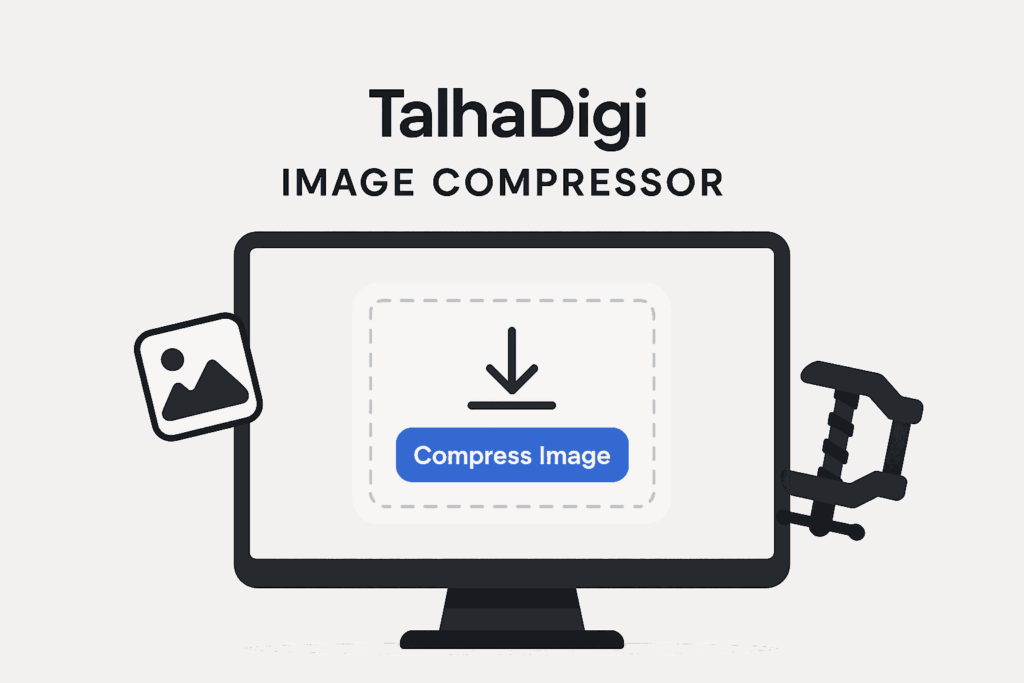Web page loading speed is no longer strictly a technical issue — it’s an aspect of user experience, SEO, and web success now optimize website images. Unoptimized images are one of the most frequent causes of slow website loading times. If you operate a blog, an e-commerce platform, or portfolio, image optimization can transform your website dramatically.
Here, you’ll find out how to optimize website images to ensure quicker loading times, improved performance, and enhanced user experience.
Why Optimizing Images Matters
Here’s why image optimization is necessary on every website:
- Speedier Page Loads: Heavy image files are what slow down your page
- Better SEO: Google prefers sites that load quickly
- Lower Bounce Rate: Visitors linger longer when your website loads quickly
- Enhanced Mobile User Experience: Smaller images are loaded quickly on constrained mobile networks
- Less Bandwidth Consumption: Better for you, better for your visitors
Let’s proceed to discuss the actual process of doing it.

Optimize Website Images for Faster Loading Times
Learn how to compress, resize, and choose the right image formats for better SEO and faster load times.
1. Choose the Right File Format
Begin with selecting the most effective file format for each image:
- JPEG: Ideal for photographs. Best balance of image size and quality
- PNG: Ideal for transparent images, icons, and graphics
- WebP: New image format that’s smaller yet equally sharp. Ideal for any kind of image
- SVG: Suitable for logos and illustrations. Scalable and lightweight
✅ Pro Tip: Use TalhaDigi Image Compressor to convert and compress formats like PNG and JPEG into WebP quickly.
2. Compress Images Without Losing Quality
Compressing your images helps reduce their size while keeping them visually appealing.
How to do it:
- Use tools like:
- TalhaDigi Image Compressor – Free, fast, no watermark.TinyPNG
- Squoosh by Google
Make sure you compress:
- Main images
- Blog thumbnails
- Product photographs
- Background imagery
🧠 Remember: Each KB conserved equals quicker page load time
3. Resize Images to Match Display Needs
Don’t post a 4000px image if you only need it to fit inside an 800px area. Resize the image to the actual display size.
Tools to use:
- Online resizers (such as Canva or Photoshop Express)
- Your own browser-based tool (if you have one!)
- WordPress plugins (e.g., Smush or ShortPixel)
✅ Bonus Tip: Use lazy loading so images below the fold load only when needed.
4. Use Image CDN (Content Delivery Network)
A CDN hosts your images on servers around the world, serving them quicker based on the location of your visitor.
Popular CDN services:
- Cloudflare
- ImageKit
- Smush Pro (in-built CDN)
This ensures your images are served quickly and efficiently regardless of where your users are based.
5. Use Browser-Based Compression Tools
If you want quick, browser-based solutions, tools like TalhaDigi offer free, no-signup features that compress images locally, meaning nothing gets uploaded to servers — ensuring both speed and privacy.
Why browser-based tools rock:
- Lightning-fast
- No uploads = secure
- No sign-up or limits
6. Audit and Optimize Regularly
Even after optimization, continue to monitor your website’s performance using tools such as:
- Google PageSpeed Insights
- GTmetrix
- Lighthouse (within Chrome DevTools)
These tools reveal which images are still causing slowdowns — so you can re-optimize and enhance further.

Final Thoughts
Optimizing your images is not something you do just once — it’s an ongoing process for building a fast, professional website. And the best part? With the proper tools and methods, it’s simple and effective.
So don’t wait — start compressing, resizing, and optimizing now. Your visitors (and Google) will be grateful. And if you’re looking for the easiest way to get started, try TalhaDigi Image Compressor — it’s 100% free, instant, and watermark-free.